New to Searchlight? Please start here.
Installation Guide
Searchlight operator can be installed via a script or as a Helm chart.
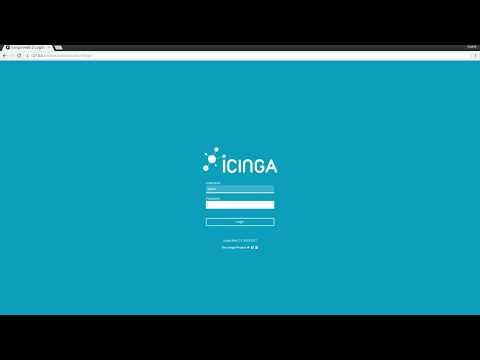
Using Script
To install Searchlight in your Kubernetes cluster, run the following command:
$ curl -fsSL https://raw.githubusercontent.com/appscode/searchlight/8.0.0/hack/deploy/searchlight.sh | bash
After successful installation, you should have a searchlight-operator-*** pod running in the kube-system namespace.
$ kubectl get pods -n kube-system | grep searchlight-operator
searchlight-operator-6945bcd777-4jdv7 3/3 Running 0 2m
Customizing Installer
The installer script and associated yaml files can be found in the /hack/deploy folder. You can see the full list of flags available to installer using -h flag.
$ curl -fsSL https://raw.githubusercontent.com/appscode/searchlight/8.0.0/hack/deploy/searchlight.sh | bash -s -- -h
searchlight.sh - install searchlight operator
searchlight.sh [options]
options:
-h, --help show brief help
-n, --namespace=NAMESPACE specify namespace (default: kube-system)
--rbac create RBAC roles and bindings (default: true)
--docker-registry docker registry used to pull searchlight images (default: appscode)
--image-pull-secret name of secret used to pull searchlight operator images
--run-on-master run searchlight operator on master
--enable-validating-webhook enable/disable validating webhooks for Searchlight crds
--icinga-api-password password used by icinga2 api (if unset, a random password will be generated and used)
--enable-status-subresource If enabled, uses status sub resource for Searchlight crds
--enable-analytics send usage events to Google Analytics (default: true)
--uninstall uninstall searchlight
--purge purges searchlight crd objects and crds
If you would like to run Searchlight operator pod in master instances, pass the --run-on-master flag:
$ curl -fsSL https://raw.githubusercontent.com/appscode/searchlight/8.0.0/hack/deploy/searchlight.sh \
| bash -s -- --run-on-master [--rbac]
Searchlight operator will be installed in a kube-system namespace by default. If you would like to run Searchlight operator pod in searchlight namespace, pass the --namespace=searchlight flag:
$ kubectl create namespace searchlight
$ curl -fsSL https://raw.githubusercontent.com/appscode/searchlight/8.0.0/hack/deploy/searchlight.sh \
| bash -s -- --namespace=searchlight [--run-on-master] [--rbac]
If you are using a private Docker registry, you need to pull the following 3 docker images:
To pass the address of your private registry and optionally a image pull secret use flags --docker-registry and --image-pull-secret respectively.
$ kubectl create namespace searchlight
$ curl -fsSL https://raw.githubusercontent.com/appscode/searchlight/8.0.0/hack/deploy/searchlight.sh \
| bash -s -- --docker-registry=MY_REGISTRY [--image-pull-secret=SECRET_NAME] [--rbac]
Searchlight implements a validating admission webhook to validate Searchlight CRDs. This is enabled by default for Kubernetes 1.9.0 or later releases. To disable this feature, pass the --enable-validating-webhook=false flag.
$ curl -fsSL https://raw.githubusercontent.com/appscode/searchlight/8.0.0/hack/deploy/searchlight.sh \
| bash -s -- --enable-admission-webhook [--rbac]
Searchlight 8.0.0 or later releases can use status sub resource for CustomResourceDefintions. This is enabled by default for Kubernetes 1.11.0 or later releases. To disable this feature, pass the --enable-status-subresource=false flag.
Using Helm
Searchlight can be installed via Helm using the chart from AppsCode Charts Repository. To install the chart with the release name my-release:
$ helm repo add appscode https://charts.appscode.com/stable/
$ helm repo update
$ helm search appscode/searchlight
NAME CHART VERSION APP VERSION DESCRIPTION
appscode/searchlight 8.0.0 8.0.0 Searchlight by AppsCode - Alerts for Kubernetes
$ helm install appscode/searchlight --name searchlight-operator --version 8.0.0 --namespace kube-system
To see the detailed configuration options, visit here.
Installing in GKE Cluster
If you are installing Searchlight on a GKE cluster, you will need cluster admin permissions to install Searchlight operator. Run the following command to grant admin permision to the cluster.
$ kubectl create clusterrolebinding "cluster-admin-$(whoami)" \
--clusterrole=cluster-admin \
--user="$(gcloud config get-value core/account)"
Verify installation
To check if Searchlight operator pods have started, run the following command:
$ kubectl get pods --all-namespaces -l app=searchlight --watch
Once the operator pods are running, you can cancel the above command by typing Ctrl+C.
Now, to confirm CRD groups have been registered by the operator, run the following command:
$ kubectl get crd -l app=searchlight
Accesing IcingaWeb2
Icinga comes with its own web dashboard called IcingaWeb. You can access IcingaWeb on your workstation by forwarding port 60006 of Searchlight operator pod.
$ kubectl get pods --all-namespaces -l app=searchlight
NAME READY STATUS RESTARTS AGE
searchlight-operator-1987091405-ghj5b 3/3 Running 0 1m
$ kubectl port-forward searchlight-operator-1987091405-ghj5b -n kube-system 60006
Forwarding from 127.0.0.1:60006 -> 60006
E0728 04:07:28.237822 10898 portforward.go:212] Unable to create listener: Error listen tcp6 [::1]:60006: bind: cannot assign requested address
Handling connection for 60006
Handling connection for 60006
^C⏎
Now, open URL http://127.0.0.1:60006 on your browser. To login, use username admin and password changeit. If you want to change the password, read the next section.
Configuring Icinga
Searchlight installation scripts above creates a Secret called searchlight-operator to store icinga configuration. This following keys are supported in this Secret.
| Key | Default Value | Description |
|---|---|---|
| ICINGA_WEB_UI_PASSWORD | changeit | Password of admin user in IcingaWeb2 |
| ICINGA_API_PASSWORD | auto-generated | Password of icinga api user icingaapi |
| ICINGA_CA_CERT | auto-generated | PEM encoded CA certificate used for icinga api endpoint |
| ICINGA_SERVER_CERT | auto-generated | PEM encoded certificate used for icinga api endpoint |
| ICINGA_SERVER_KEY | auto-generated | PEM encoded private key used for icinga api endpoint |
| ICINGA_IDO_PASSWORD | auto-generated | Password of postgres user icingaido |
| ICINGA_WEB_PASSWORD | auto-generated | Password of postgres user icingaweb |
To change the admin user login password in IcingaWeb, change the value of ICINGA_WEB_UI_PASSWORD key in Secret searchlight-operator and restart Searchlight operator pod(s).
$ kubectl edit secret searchlight-operator -n kube-system
# Update the value of ICINGA_WEB_UI_PASSWORD key
$ kubectl get pods --all-namespaces -l app=searchlight
NAME READY STATUS RESTARTS AGE
searchlight-operator-1987091405-ghj5b 3/3 Running 0 1m
$ kubectl delete pods -n kube-system searchlight-operator-1987091405-ghj5b
pod "searchlight-operator-1987091405-ghj5b" deleted
Configuring RBAC
Searchlight introduces the following Kubernetes objects:
| API Group | Kinds |
|---|---|
| monitoring.appscode.com | ClusterAlertNodeAlertPodAlertIncident |
| incidents.monitoring.appscode.com | Acknowledgement |
Searchlight installer will create 3 user facing cluster roles:
| ClusterRole | Aggregates To | Desription |
|---|---|---|
| appscode:searchlight:edit | admin | Allows admin access to Searchlight objects, intended to be granted within a namespace using a RoleBinding. This grants ability to create incidents manually. |
| appscode:searchlight:edit | edit | Allows edit access to Searchlight objects, intended to be granted within a namespace using a RoleBinding. |
| appscode:searchlight:view | view | Allows read-only access to Searchlight objects, intended to be granted within a namespace using a RoleBinding. |
These user facing roles supports ClusterRole Aggregation feature in Kubernetes 1.9 or later clusters.
Using kubectl
# List all Searchlight objects
$ kubectl get clusteralerts,nodealerts,podalerts --all-namespaces
$ kubectl get ca,noa,poa --all-namespaces
# List Searchlight objects for a namespace
$ kubectl get clusteralerts,nodealerts,podalerts -n <namespace>
$ kubectl get ca,noa,poa -n <namespace>
# Get Searchlight object YAML
$ kubectl get podalert -n <namespace> <name> -o yaml
$ kubectl get poa -n <namespace> <name> -o yaml
# Describe Searchlight object. Very useful to debug problems.
$ kubectl describe podalert -n <namespace> <name>
$ kubectl describe poa -n <namespace> <name>
Detect Searchlight version
To detect Searchlight version, exec into the operator pod and run searchlight version command.
$ POD_NAMESPACE=kube-system
$ POD_NAME=$(kubectl get pods -n $POD_NAMESPACE -l app=searchlight -o jsonpath={.items[0].metadata.name})
$ kubectl exec -it $POD_NAME -c operator -n $POD_NAMESPACE searchlight version
Version = 8.0.0
VersionStrategy = tag
Os = alpine
Arch = amd64
CommitHash = 9442863beb09a50a2c3818ab586fa5b1541fddf1
GitBranch = release-4.0
GitTag = 8.0.0
CommitTimestamp = 2017-09-26T03:00:58