New to Searchlight? Please start here.
Check component-status
Check command component-status is used to check status of Kubernetes components. Returns OK if components are Healthy, otherwise, returns Critical.
Spec
component-status has the following variables:
selector- Label selector for components whose existence are checked.componentName- Name of Kubernetes component whose existence is checked.
Execution of this command can result in following states:
- OK
- Critical
- Unknown
Tutorial
Before You Begin
At first, you need to have a Kubernetes cluster, and the kubectl command-line tool must be configured to communicate with your cluster. If you do not already have a cluster, you can create one by using Minikube.
Now, install Searchlight operator in your cluster following the steps here.
To keep things isolated, this tutorial uses a separate namespace called demo throughout this tutorial. Run the following command to prepare your cluster for this tutorial:
$ kubectl create namespace demo
namespace "demo" created
$ kubectl get namespaces
NAME STATUS AGE
default Active 6h
kube-public Active 6h
kube-system Active 6h
demo Active 4m
Check status of all components
In this tutorial, we are going to create a ClusterAlert to check status of all components.
$ cat ./docs/examples/cluster-alerts/component-status/demo-0.yaml
apiVersion: monitoring.appscode.com/v1alpha1
kind: ClusterAlert
metadata:
name: component-status-demo-0
namespace: demo
spec:
check: component-status
checkInterval: 30s
alertInterval: 2m
notifierSecretName: notifier-config
receivers:
- notifier: Mailgun
state: Critical
to: ["ops@example.com"]
$ kubectl apply -f ./docs/examples/cluster-alerts/component-status/demo-0.yaml
clusteralert "component-status-demo-0" created
$ kubectl describe clusteralert -n demo component-status-demo-0
Name: component-status-demo-0
Namespace: demo
Labels: <none>
Events:
FirstSeen LastSeen Count From SubObjectPath Type Reason Message
--------- -------- ----- ---- ------------- -------- ------ -------
6s 6s 1 Searchlight operator Normal SuccessfulSync Applied ClusterAlert: "component-status-demo-0"
Voila! component-status command has been synced to Icinga2. Please visit here to learn how to configure notifier secret. Now, open IcingaWeb2 in your browser. You should see a Icinga host demo@cluster and Icinga service component-status-demo-0.
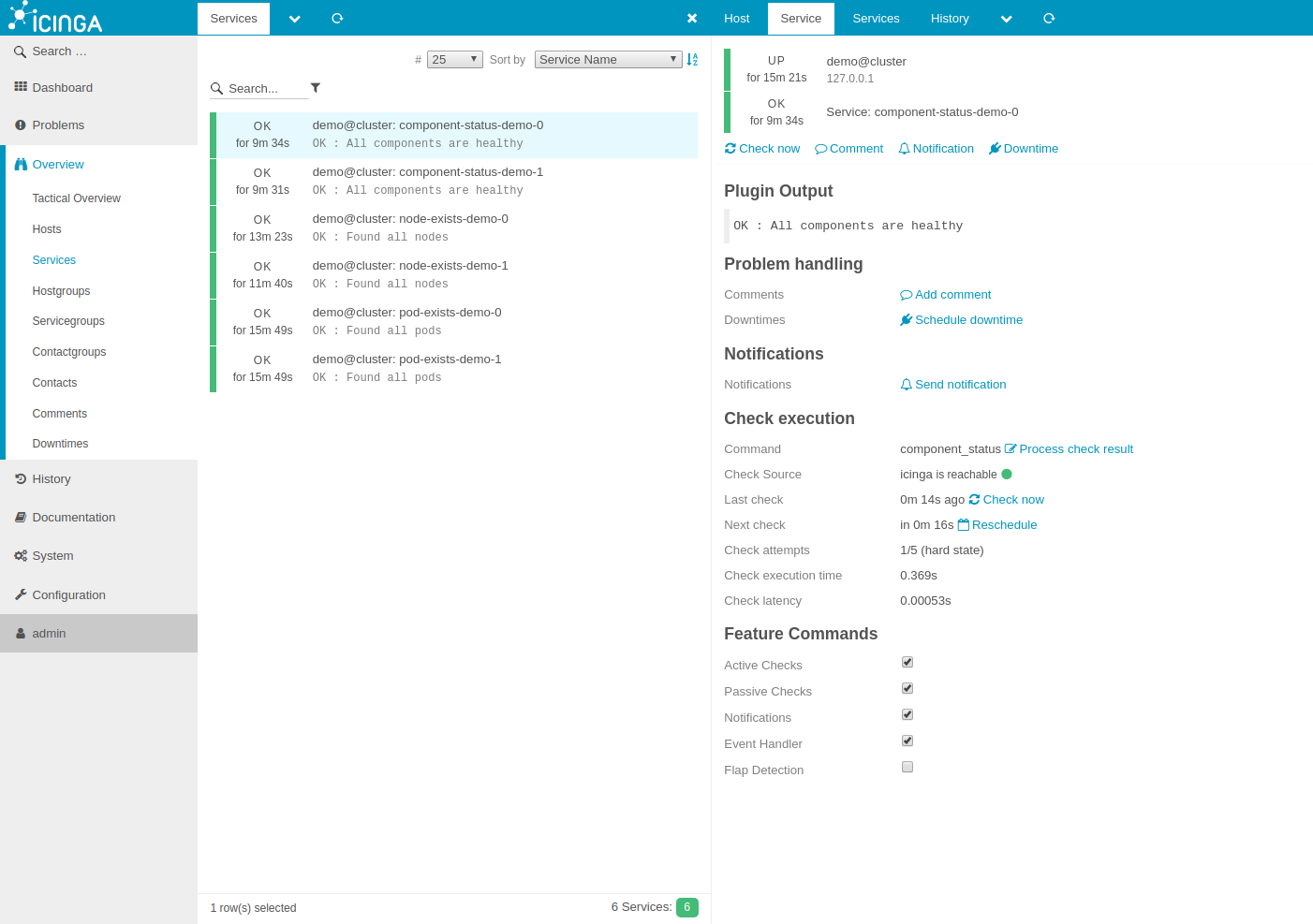
Check status of a specific component
In this tutorial, a ClusterAlert will be used check status of a component by name by setting spec.componentName field.
$ cat ./docs/examples/cluster-alerts/component-status/demo-1.yaml
apiVersion: monitoring.appscode.com/v1alpha1
kind: ClusterAlert
metadata:
name: component-status-demo-1
namespace: demo
spec:
check: component-status
vars:
componentName: etcd-0
checkInterval: 30s
alertInterval: 2m
notifierSecretName: notifier-config
receivers:
- notifier: Mailgun
state: Critical
to: ["ops@example.com"]
$ kubectl apply -f ./docs/examples/cluster-alerts/component-status/demo-1.yaml
clusteralert "component-status-demo-1" created
$ kubectl describe clusteralert -n demo component-status-demo-1
Name: component-status-demo-1
Namespace: demo
Labels: <none>
Events:
FirstSeen LastSeen Count From SubObjectPath Type Reason Message
--------- -------- ----- ---- ------------- -------- ------ -------
22s 22s 1 Searchlight operator Normal SuccessfulSync Applied ClusterAlert: "component-status-demo-1"
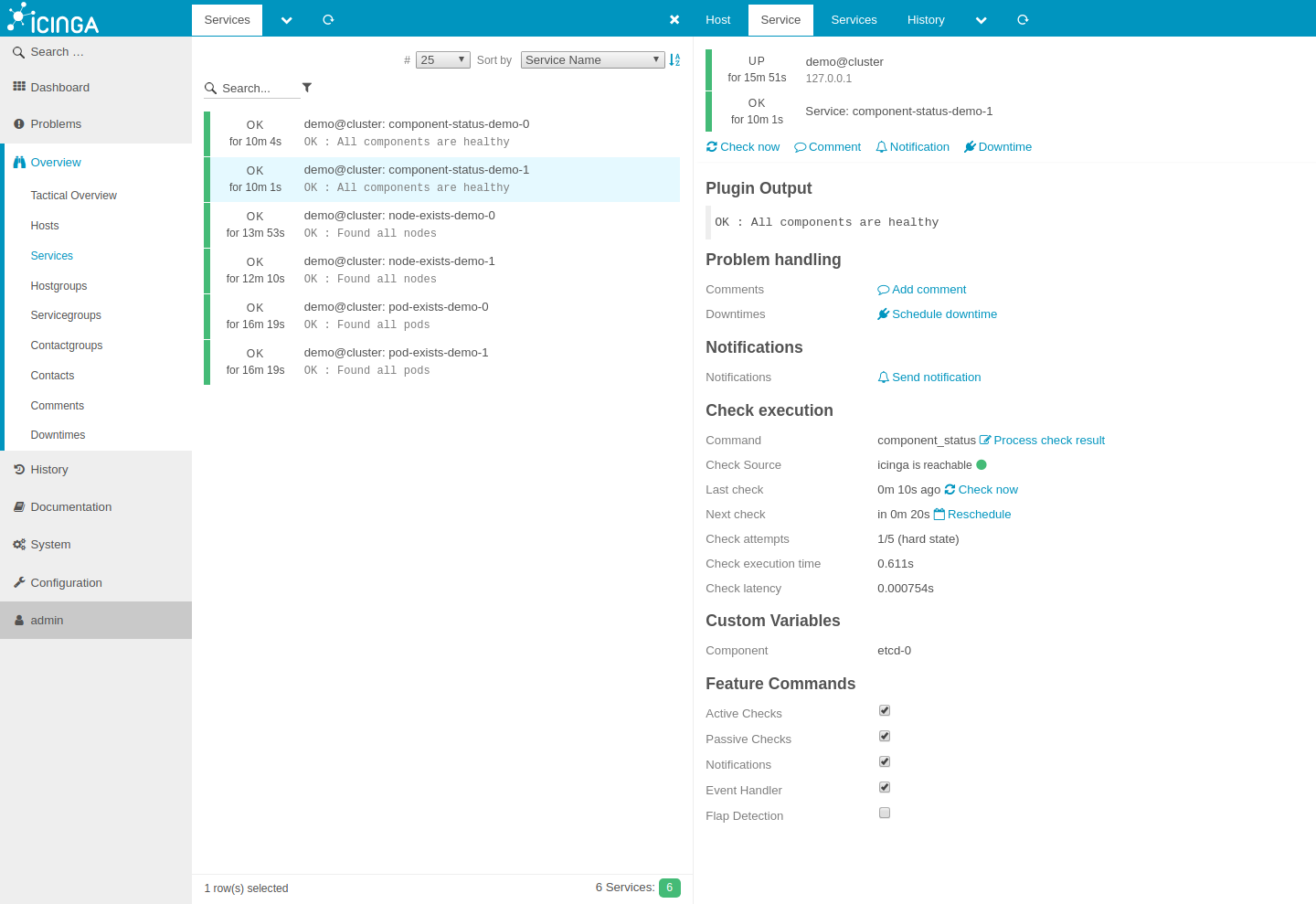
Pause Alert
To pause alert, edit ClusterAlert component-status-demo-1 to set spec.paused to be true
$ kubectl edit clusteralert component-status-demo-1 -n demo
spec:
pause: true
Searchlight operator will delete Icinga Services for this alert. To resume, edit and set spec.paused to be false
Cleaning up
To cleanup the Kubernetes resources created by this tutorial, run:
$ kubectl delete ns demo
If you would like to uninstall Searchlight operator, please follow the steps here.
Next Steps
- To periodically run various checks on nodes in a Kubernetes cluster, use NodeAlerts.
- To periodically run various checks on pods in a Kubernetes cluster, use PodAlerts.
- See the list of supported notifiers here.
- Wondering what features are coming next? Please visit here.
- Want to hack on Searchlight? Check our contribution guidelines.